Upstream Biomanufacturing Lab Remote Connection Guide
Welcome to the Eastern Region Pharma Center Upstream Bio-manufacturing Teaching Laboratory. Access to the Sartorius Biostat B Twin bioreactors is provided via the BioPAT MFCS SCADA software for monitoring active bioreactor conditions, adjusting bioreactor parameters, collecting data, analyzing data, and all things in data management and automation.
Equipment Access:
The laboratory can be accessed in person on campus or remotely via the ERPC Bioreactor VPN. The Bioreactor VPN will allow you to connect remotely to the Satorius Bioreactors to run pre-staged samples.
The ERPC Bioreactor VPN is an encrypted, virtual tunnel between off-campus devices and on-campus resources. Connecting to East Carolina University (ECU) through a VPN prevents data theft between the server and your off-campus device.
To get started with the EPRC Bioreactor use the following guide.
Step 1. Tell us about yourself
- If you are on an ECU Managed computer go to Step 3.
- For non-ECU managed computers, open a browser and go to https://erpc-lab.ecu.edu.
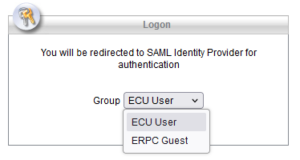
- Logon Dialog Box
- On the logon form choose either ECU User -or- ERPC guest
- If you have a Pirate ID (Email), choose ECU User.
- If you don’t have a pirate ID choose ERPC guest.
- Verify your identity using your provided authentication details.
- For ECU Students and Faculty, this would be your Pirate ID.
- For guests, this would be the credentials you were sent via your personal email account.
- Read the Terms of Use and click Continue.
- Continue to step 2 to follow the prompts to install the AnyConnect Secure Mobility Client. You may need to restart your computer at the end of the installation.
Step 2. Setup your free software

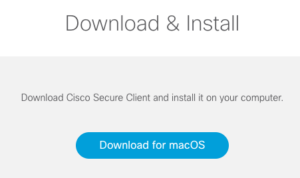
Click on the large button from the webpage that is presented in your browser. The AnyConnect Secure Mobility Client software that matches your operating system will be downloaded to your computer. Install the downloaded application. You only need to install AnyConnect once. Once installed, you will be required to authenticate with your username and password every time you open a VPN session. Go to Step 3.
Step 3. Teach your computer how to connect with us
Click the AnyConnect icon. The Cisco AnyConnect Secure Mobility Client dialog box opens. If not already entered in the VPN client. Type in erpc-lab.ecu.edu. Click Connect. Go to Step 4.
